How to add customer orders to the shipment
Description: To add customer orders to shipment on the Indocolite application, you need to input this customer order id and then press the Save button. So that the notification will automatically be sent to the customer (read the tutorial guide on how to set the Indocolite application fulfillment notification).
- Open Shopify admin page, look at the order section, make sure the customer has made the payment (Paid).
It says Order ID 1007, Paid, Unfulfilled.
- Then please open the Indocolite app dashboard, press the View Shipment button.

- Then press the Add Shipment button.

- After that, input the customer order ID. The order ID will automatically appear accordingly. For example, # 1007 according to what was recorded on the Shopify order dashboard. Just input the numbers without the # sign.

- The data will automatically appear according to the customer's order ID. Please input the tracking and choose the courier you are using, according to the data listed on the order.

- Then press the Save Shipments button.

- When you press the Save Shipment button, a notification will automatically be sent to the customer ( read the guide/knowledgebase on how to set notification for the Indocolite application fulfillment )
This is a notification image (notification settings are on the Indocolite app's dashboard, Settings >> Fulfillment notification) that reaches the customer:
- And we can also see in the Shopify order, the customer order data automatically becomes Fulfilled which was previously Unfulfilled.

- Video tutorial: