Indocolite App Fullfilment Notifications Setting
Descriptions:
You will received Fulfillment notification when the customer's order has been added to the shipment ( read the guide/knowledgebase on how to add a customer order to the shipment ).

The steps to activate Fulfillment notifications are as follows:
You will received Fulfillment notification when the customer's order has been added to the shipment ( read the guide/knowledgebase on how to add a customer order to the shipment ).

The steps to activate Fulfillment notifications are as follows:
- To activate the Fulfillment notification, go to the Fulfillment notification setting page (Dashboard -> Settings -> Fulfillment notification). The Fulfillment notification page has 2 languages (Indonesian & English). Notification in Indonesian will be automatically sent if the order is placed by the customer from Indonesia and notification in English is automatically sent when the customer order comes from other countries.

- Fulfillment notifications will automatically be sent when a customer's order is added to the shipment process
( read the guide/knowledgebase on how to add a customer order to shipment ). For example in the image below the order number 1004 will be added to the shipments process, after the admin presses the Save Shipments button, then the email will be sent to the customer or owner or both automatically.
When the admin presses the Save Shipments button, an email will automatically be sent to the customer.
- Here is an example of an email fulfillment notification:

NB: Email templates can be changed by the admin and email fulfillment notifications can be activated to the customer or owner or both. - Please do not change the Shopify variable tag to avoid error in the notification.